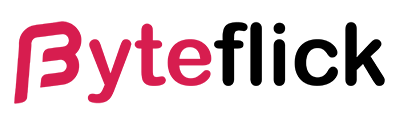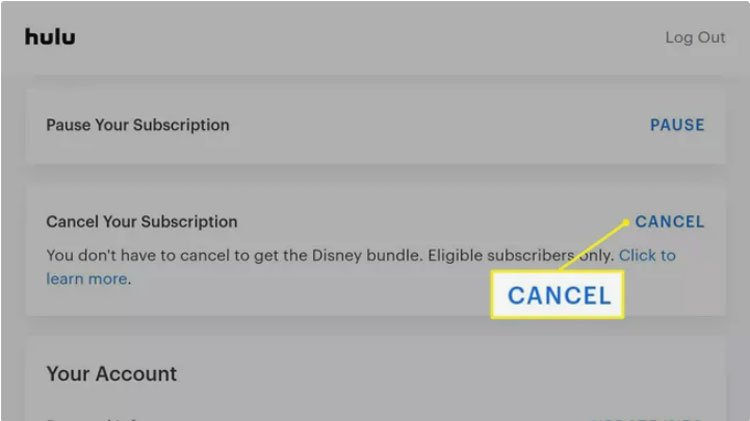In the ever-evolving landscape of digital streaming services, Hulu stands as a prominent platform, offering a wide array of shows, movies, and live TV options. However, there are instances where you might need to cancel your subscription, whether it’s due to financial reasons, a lack of interest, or a switch to another service. Canceling Hulu isn’t complicated, but the process can vary slightly depending on how you originally signed up or the device you’re using. This guide will walk you through the steps to cancel your Hulu subscription, ensuring a smooth transition away from the service.
Understanding Your Subscription
Before delving into the cancellation process, it’s important to understand the specifics of your Hulu subscription. Hulu offers several plans, including those with or without ads, Hulu + Live TV, and various add-ons such as HBO, Showtime, and more. The method of cancellation might slightly vary depending on these factors, especially if you’ve subscribed through a third-party service or platform.
Direct Subscription through Hulu
If you subscribed directly through Hulu’s website or app, you have straightforward access to manage and cancel your subscription directly through your Hulu account settings.
Third-Party Subscriptions
For those who subscribed to Hulu via a third-party service (e.g., Roku, Amazon, Apple), the cancellation will need to be processed through the respective platform’s subscription management. This is because Hulu does not have the authority to directly cancel subscriptions made through external services.
Step-by-Step Guide to Canceling Hulu
Canceling Directly Through Hulu
- Log In to Your Account: Start by visiting Hulu’s official website and log in with your credentials.
- Access Account Settings: Navigate to your account page by clicking on your name or profile icon, then select ‘Account’ from the dropdown menu.
- Manage Your Subscription: Find the ‘Your Subscription’ section and click on ‘Cancel’ next to ‘Cancel Your Subscription.’
- Follow the Prompts: Hulu will guide you through a series of steps, possibly including offers to pause your subscription or switch to a different plan. If you’re determined to cancel, continue to follow the prompts until you reach the confirmation page.
- Confirmation: You should receive a confirmation email from Hulu confirming your subscription has been canceled. Keep this for your records.
Canceling Through Third-Party Services
The steps to cancel your Hulu subscription through third-party services can vary significantly. Here’s a general guide, but remember to check the specific instructions for the service you used to subscribe.
Amazon
- Go to ‘Your Account’ on Amazon and find ‘Memberships and Subscriptions.’
- Locate Hulu in the subscription list and select ‘Manage Subscription.’
- Click on ‘Cancel Subscription’ and follow the prompts.
Apple
- Open Settings on your iOS device and tap on your Apple ID.
- Tap ‘Subscriptions’ and select Hulu from the list.
- Choose ‘Cancel Subscription’ and confirm.
Roku
- On your Roku device, navigate to the channel grid and select the Hulu app.
- Press the ‘*’ button on your remote and choose ‘Manage Subscription.’
- Select ‘Cancel Subscription’ and follow the on-screen instructions.
Things to Consider Before Canceling
- Billing Cycle: Understand that Hulu, like most subscription services, operates on a billing cycle. When you cancel, your subscription will typically continue until the end of your current billing period.
- Account Reactivation: Should you decide to return to Hulu in the future, reactivating your account is straightforward. Simply log in with your old credentials and choose a new subscription plan.
- Data Retention: Hulu may retain some of your data for a period after cancellation, in accordance with its privacy policy. This is something to consider if data privacy is a concern for you.
Alternatives to Canceling
Before you finalize your decision to cancel Hulu, consider a few alternatives that might address the reasons you’re leaving:
- Subscription Pause: Hulu allows you to pause your subscription for up to 12 weeks, a useful option if you’re going on vacation or just need a temporary break.
- Plan Downgrade: If cost is a factor, consider switching to a less expensive plan. Hulu offers an ad-supported version at a lower price point.
Conclusion
Canceling your Hulu subscription is a straightforward process that can be done within a few minutes, whether directly through Hulu or via a third-party service. Remember to review the specifics of your subscription and follow the steps carefully to ensure a hassle-free cancellation. Whether you’re taking a break or moving on to different entertainment options, managing your Hulu subscription is simple and user-friendly.