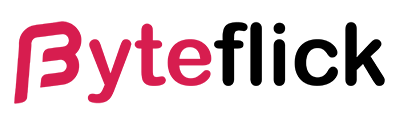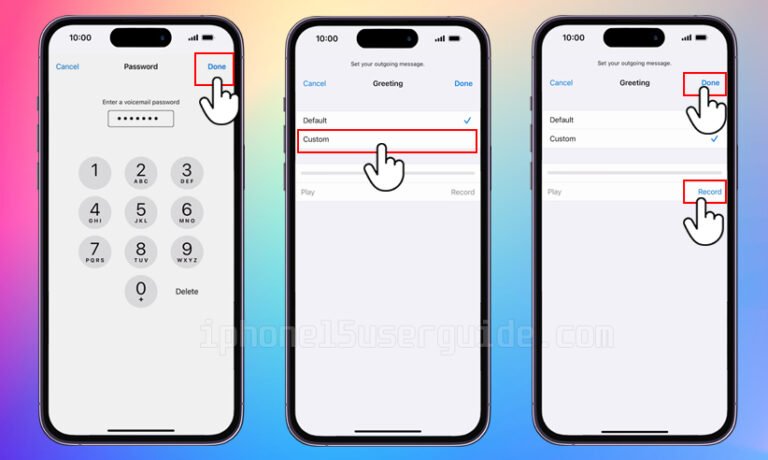In the fast-paced world we live in, staying connected is more crucial than ever. Whether for personal connections or professional engagements, our smartphones play a pivotal role in ensuring we don’t miss out on important calls. Among the myriad features that iPhones offer, voicemail stands out as an essential tool for managing calls you can’t answer immediately. Setting up voicemail on your iPhone not only ensures that you never miss important information but also allows you to personalize how you interact with your incoming calls. This comprehensive guide will walk you through the steps of setting up voicemail on your iPhone, ensuring that you’re always in the loop, even when you can’t take a call.
Understanding Voicemail on iPhone
Before diving into the setup process, it’s essential to grasp what voicemail is and how it functions on your iPhone. Voicemail is a network service that allows callers to leave you a voice message if you’re unable to answer the phone. On the iPhone, the voicemail feature is seamlessly integrated into the Phone app, making it incredibly user-friendly and accessible. Apple has designed the iPhone’s voicemail system to be both intuitive and feature-rich, offering services like visual voicemail, which allows you to see a list of your messages and choose which ones to listen to or delete, without having to dial into a voicemail service.
Step-by-Step Guide to Setting Up Voicemail
Setting up voicemail on your iPhone is a straightforward process that can be completed in just a few steps:
- Access the Phone App: Start by opening the Phone app on your iPhone. This app is typically located on your home screen and is represented by a green icon with a white phone handset.
- Navigate to Voicemail: Once you’re in the Phone app, look for the “Voicemail” tab in the bottom right corner of the screen. Tap on it to proceed to the voicemail section.
- Set Up Your Voicemail: If you’re setting up voicemail for the first time, you’ll see a setup button or instructions to set up your voicemail. Tap on “Set Up Now.”
- Create a Voicemail Password: You’ll be prompted to create a voicemail password. Choose a secure and memorable password, as you’ll need it to access your voicemail messages in the future.
- Choose Your Greeting: After setting your password, you’ll have the option to record a personalized greeting or use the default greeting provided by your carrier. To record your greeting, select “Custom” and hit “Record” to start. Speak clearly and concisely, then tap “Stop” when you’re finished. You can listen to your recording by tapping “Play.” If you’re satisfied, tap “Done”; if not, select “Record” to try again.
- Confirmation: Once you’ve set your greeting, the voicemail setup is complete. You’ll be taken back to the voicemail screen, where you can now see your incoming voicemails listed.
Tips for a Smooth Voicemail Experience
- Regularly Check Your Voicemail: Make it a habit to regularly check your voicemail to ensure you’re not missing out on important messages. The iPhone’s visual voicemail feature makes this process straightforward and efficient.
- Keep Your Voicemail Password Secure: Your voicemail is as private as the messages and information it contains. Ensure your password is secure and avoid sharing it with others.
- Personalize Your Greeting: A personalized greeting can make a significant difference in how callers perceive you when they reach your voicemail. Take the time to create a greeting that reflects your personality or professional demeanor.
- Update Your Voicemail Regularly: If you’re going to be unavailable for an extended period, consider updating your voicemail greeting to inform callers of your absence and when they can expect a return call.
Troubleshooting Common Voicemail Issues
Even with a feature as reliable as iPhone’s voicemail, users may occasionally encounter issues. Common problems include not being able to access voicemail, forgotten passwords, or poor audio quality in messages. Most of these issues can be resolved by restarting your iPhone, checking for carrier updates, or resetting your network settings. For more persistent problems, contacting your carrier or Apple support is advisable, as the issue may be related to your network or require more technical assistance.
Conclusion
Setting up voicemail on your iPhone is a simple yet vital process that enhances your communication capabilities. By following the steps outlined in this guide, you can ensure that you’re always reachable, even when you can’t answer the phone directly. Remember to personalize your voicemail settings to suit your needs and preferences, and keep your voicemail system updated to avoid missing out on crucial messages. With your voicemail properly set up, your iPhone becomes an even more powerful tool in your daily communication arsenal.