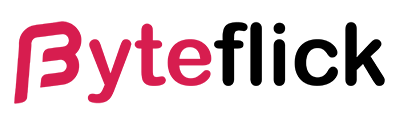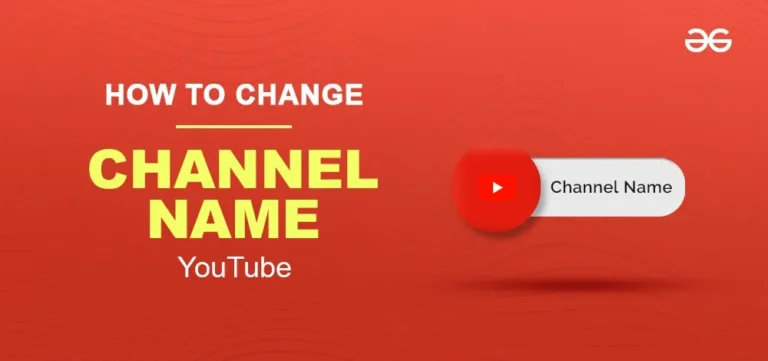Changing your YouTube channel name might seem like a daunting task, but with the right guidance, it can be a straightforward process. Whether you’re rebranding, shifting your content focus, or just want a fresh start, this guide will walk you through the steps to change your YouTube channel name quickly and easily. In this comprehensive tutorial, we’ll cover everything from preliminary considerations to detailed, step-by-step instructions, ensuring you can make the change confidently.
Why Change Your YouTube Channel Name?
Before diving into the how-to, it’s essential to understand the why. There are several reasons you might want to change your YouTube channel name:
- Rebranding: If your content has evolved or you’ve outgrown your original name, a change can reflect your new identity and attract the right audience.
- SEO Optimization: A new name that includes relevant keywords can improve your search engine ranking, making your channel more discoverable.
- Audience Engagement: A catchy, memorable name can enhance viewer recall and engagement.
- Personalization: If your current name is too generic, personalizing it can make your channel feel more authentic and relatable.
Now that you understand the potential benefits, let’s get into the nitty-gritty of how to change your YouTube channel name.
Preliminary Considerations
Check Name Availability
Before settling on a new name, it’s crucial to ensure it’s available. A unique name helps in branding and avoids confusion with other channels. You can do a quick search on YouTube to see if your desired name is already in use.
Consider Your Brand
Think about your channel’s niche, target audience, and overall brand image. Your new name should align with these factors. It’s helpful to brainstorm a list of potential names and get feedback from trusted friends or colleagues.
Consistency Across Platforms
If you have a presence on other social media platforms, consider using the same name for consistency. This makes it easier for your audience to find you across different sites.
Implications for Custom URL
If your channel has a custom URL, changing your name won’t automatically update the URL. You’ll need to set up a new custom URL after changing your name. Keep this in mind if your URL is prominently featured in your branding materials.
Step-by-Step Guide to Changing Your YouTube Channel Name
Step 1: Sign In to Your YouTube Account
First, you need to sign in to the YouTube account associated with the channel you want to rename. Ensure you’re using the correct account to avoid any confusion.
Step 2: Access Your Channel Settings
- Click on your profile picture in the top right corner of the screen.
- From the dropdown menu, select “Your Channel.”
- On your channel page, click on “Customize Channel.”
Step 3: Navigate to Basic Info
- In the “Channel customization” page, you’ll see three tabs: Layout, Branding, and Basic info. Click on “Basic info.”
- Under the “Basic info” tab, you’ll see your current channel name and description.
Step 4: Edit Your Channel Name
- Click on the pencil icon next to your current channel name.
- Enter your new desired name in the text box.
Step 5: Review and Confirm
After entering your new name, review it carefully. Double-check for any typos or errors, as this will be the name representing your brand.
Step 6: Save Changes
Once you’re satisfied with the new name, click on the “Publish” button in the top right corner of the screen to save your changes. Your new channel name should now be updated.
Step 7: Update Your Custom URL (If Applicable)
If you had a custom URL with your old channel name, you’ll need to request a new one. Here’s how:
- Go to YouTube Studio.
- Click on “Customization” in the left-hand menu.
- Navigate to the “Basic info” tab and scroll down to “Channel URL.”
- Follow the prompts to set a new custom URL based on your new channel name.
Tips for Choosing the Perfect Channel Name
Keep It Simple and Memorable
A short, simple name is easier for viewers to remember and search for. Avoid using complex words or phrases that might be hard to spell or pronounce.
Reflect Your Content
Your channel name should give viewers an idea of what kind of content they can expect. If your channel is about cooking, try to include a relevant word like “kitchen” or “recipes.”
Think Long-Term
Choose a name that you’ll be happy with in the long run. Avoid trendy phrases or terms that might become outdated quickly.
Check for Trademark Issues
Ensure that your new name doesn’t infringe on any trademarks. This can save you from potential legal issues down the line.
Get Feedback
Before finalizing your new name, get feedback from friends, family, or even your viewers. They might provide valuable insights or catch something you missed.
Common Mistakes to Avoid
Changing Names Too Frequently
Frequent name changes can confuse your audience and make it harder to build a recognizable brand. Try to choose a name you’re confident about to avoid the need for future changes.
Not Announcing the Change
Inform your audience about the name change. A simple video or community post explaining the reason for the change can help maintain trust and continuity with your viewers.
Neglecting to Update Branding Materials
Remember to update your channel art, video intros, and any other branding materials to reflect your new name. Consistency is key in maintaining a professional appearance.
Conclusion
Changing your YouTube channel name can be a pivotal move for your brand. Whether you’re rebranding, optimizing for SEO, or simply seeking a fresh start, the process is relatively straightforward if you follow the steps outlined in this guide. By considering your brand identity, checking for availability, and taking your audience into account, you can choose a name that sets your channel up for future success.
Remember, your channel name is often the first impression viewers will have of your content, so take the time to choose a name that truly represents your brand and resonates with your audience. Happy rebranding!